How to Check What Motherboard You Have
A foundational component for making upgrades.

Whether you're building or upgrading your PC, your motherboard is a fundamental piece that will dictate what kind of changes you can make later. If a component isn't compatible with your motherboard (even if it’s one of the best motherboards), it isn't going to work in your PC.
Your motherboard will determine how much and what type of RAM you can use, what type of storage (how many M.2 SSD slots do you have?), how many PCIe-based accessories you can plug in, which RGB ecosystems you can use and what CPU upgrades you can make. Also, if you have a problem, you may want to download the latest drivers or firmware updates, but to do that, you need to identify which motherboard model you have.
Perhaps you built your PC a long time ago and don't remember which motherboard you used. Maybe you got your PC from someone else, bought it in a store or from a boutique retailer. If you need to look up your motherboard to see its specs or how you can upgrade your PC, there are a few easy ways to find out which motherboard you have:
Method 1: Check System Info for Motherboard Model
With your PC on, the easiest way to view your motherboard model is to go to the Start Menu > Windows Tools > System Information, or just type "System Information" into the search bar to bring up the app.
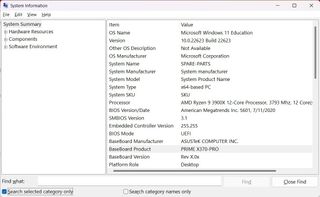
When it's open, you should be able to see "Baseboard Manufacturer" and "BaseBoard Product," which show the company that made it and the name of the motherboard, respectively. In the image above, that makes it an Asus Prime X370 Pro.
You may see other items, like "BaseBoard Version," though System Information doesn't always seem to get these right. In fact, it may not recognize the motherboard. If it doesn't tell you, there are more approaches to take.
Method 2: Use Command Prompt to Check Motherboard Model
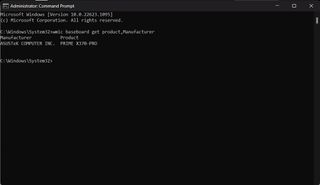
If you're handy with the Command Prompt, you can get the same information in a few keystrokes. Open the Command Prompt from the Start Menu, and type in:
wmic baseboard get product,ManufacturerThat should show the same information that you see in System Info.
Method 3: Use Third-party software to Get Motherboard Model
There are a bunch of software options that PC builders, benchmarkers, IT workers and others use to check out what's going on in their PCs, and many of them show far more information than Windows can.
Stay on the Cutting Edge
Join the experts who read Tom's Hardware for the inside track on enthusiast PC tech news — and have for over 25 years. We'll send breaking news and in-depth reviews of CPUs, GPUs, AI, maker hardware and more straight to your inbox.

In the photo above, you can see a report from HWInfo, showing the motherboard information along with most everything else in the PC. Another popular utility is CPU-Z.
You could also see if you have software from the motherboard company on your computer. Asus Armoury Crate, MSI Center, Gigabyte Control Center and other manufacturer apps may be able to identify your board.
Method 4: Check the Box for Motherboard Model

If building a PC has turned you into a professional hoarder, this is another easy way to go. I like to keep the motherboard box to store manuals and other small accessories. If you still have it, go dig it out to get all the information you could possibly need.
Method 5: Check Your Receipts / Order History for Motherboard Model


If you bought your motherboard from a store — especially online — you should check your receipt or order history at stores like Best Buy, Amazon or Newegg. That may help you find the name of the motherboard you're looking for.
Method 6: Look at the Motherboard to Identify It

If all else fails, it's time to open the case. Most motherboards have their name printed somewhere on it. In the case of the Asus Prime X370 Pro in this article, it's below the first PCIe slot. That means that to check, I would have to take the GPU out of my motherboard.
Identifying the Motherboard in Prebuilt PCs
If you bought one of the best gaming PCs, your motherboard can go a few different ways. Some companies build their desktops with standard parts, including motherboards you can get off the shelf. That means that identifying the motherboard, either through Windows, software or even your receipt can be helpful for future upgrades.
But a few companies, such as HP and Dell, use proprietary motherboards, which means that even if you're able to get the motherboard model name, it may be harder to get information on it . At least, however, you should be able to get basic information about the chipset.
Identifying Laptop Motherboards
Getting your laptop motherboard model can be achieved in a similar way, but will get you much less information. (It's also unlikely to be printed on the motherboard itself, unlike desktops.)
You may have to open a laptop or check for a maintenance manual online to see what kind of upgrades you're able to make (typically, these are limited to the battery, RAM, storage and/or Wi-Fi card, depending on the laptop. Crucial’s Advisor Tool has the RAM and storage information for most laptops on the market.
Andrew E. Freedman is a senior editor at Tom's Hardware focusing on laptops, desktops and gaming. He also keeps up with the latest news. A lover of all things gaming and tech, his previous work has shown up in Tom's Guide, Laptop Mag, Kotaku, PCMag and Complex, among others. Follow him on Threads @FreedmanAE and Mastodon @FreedmanAE.mastodon.social.